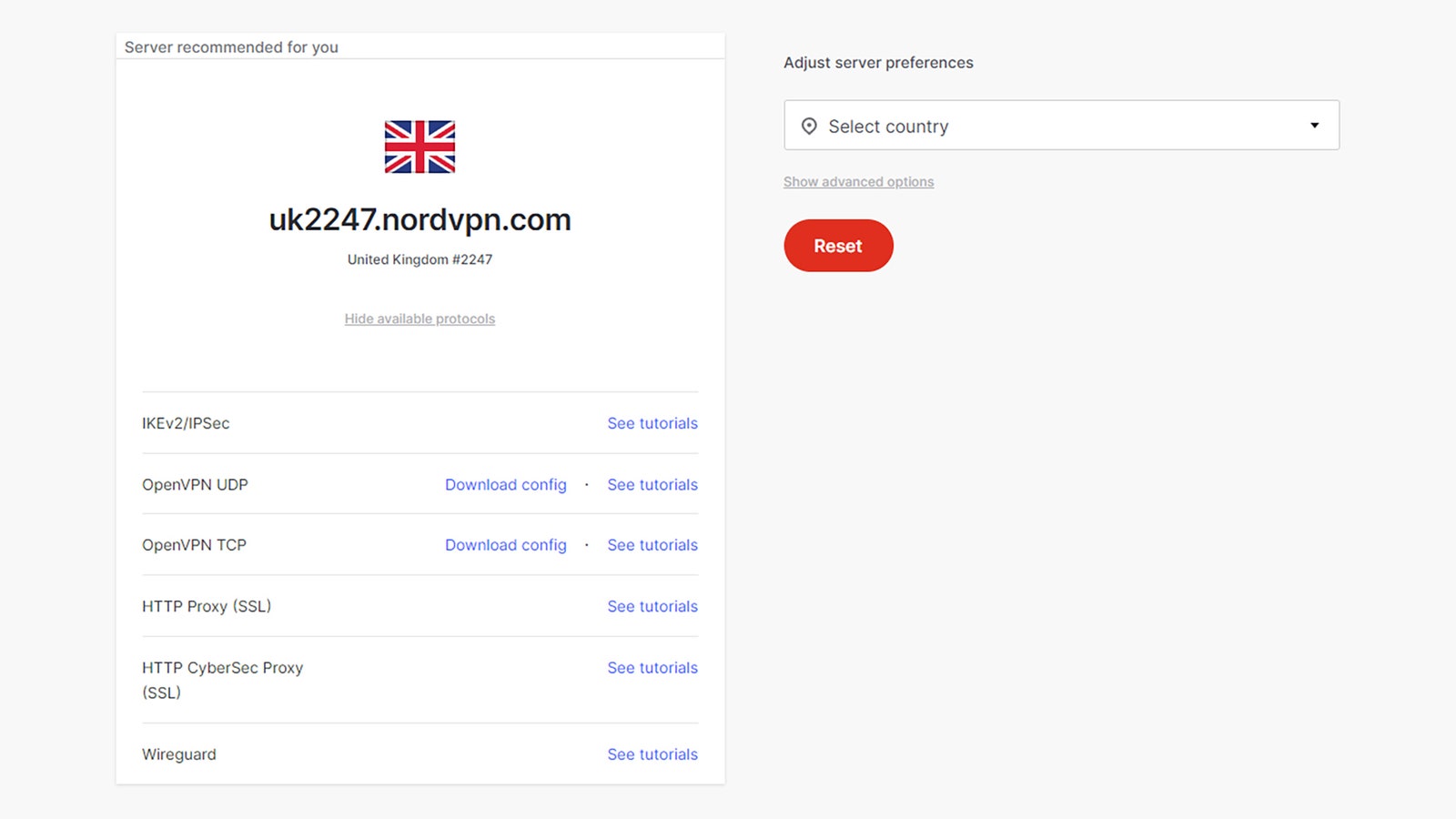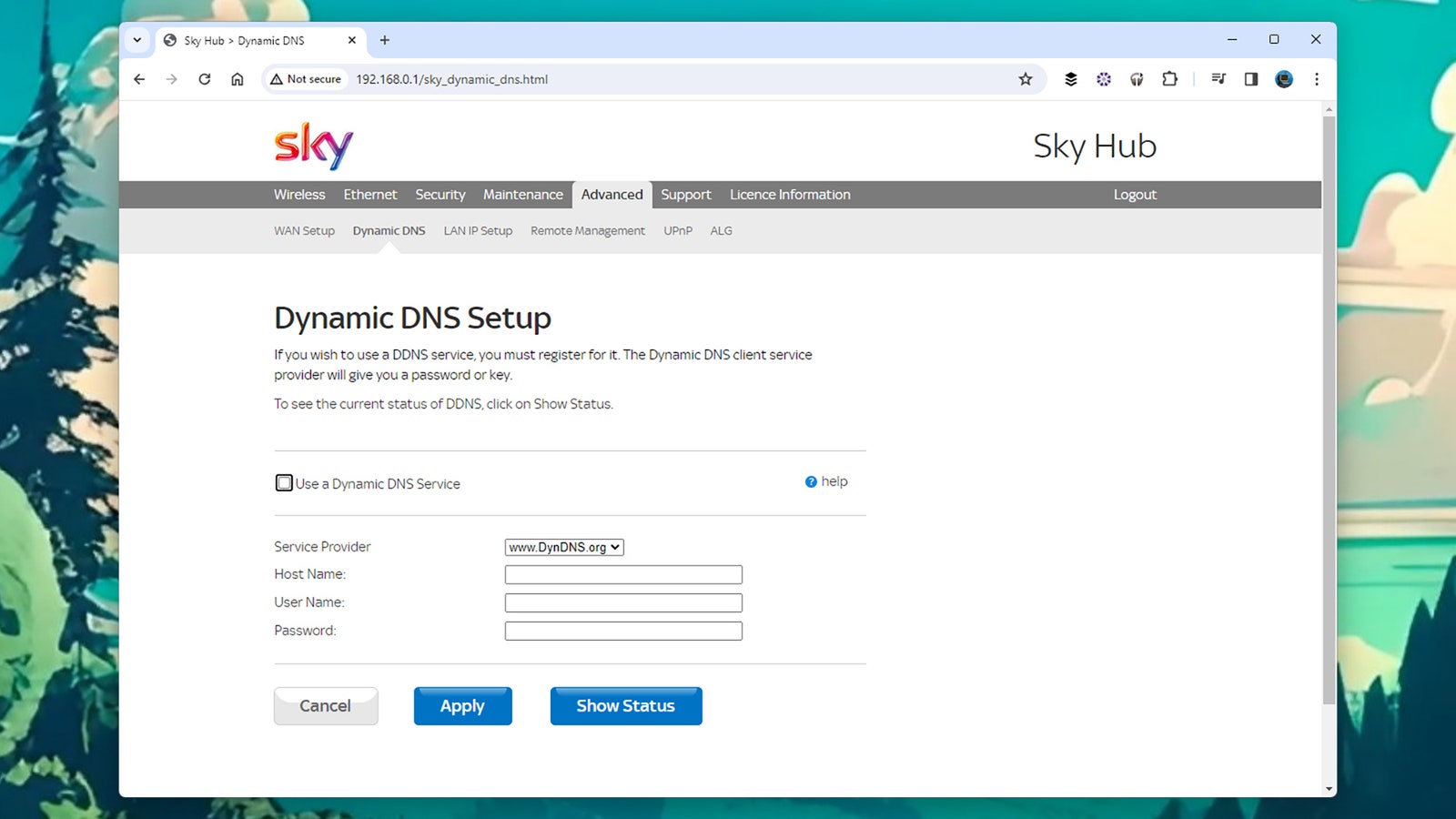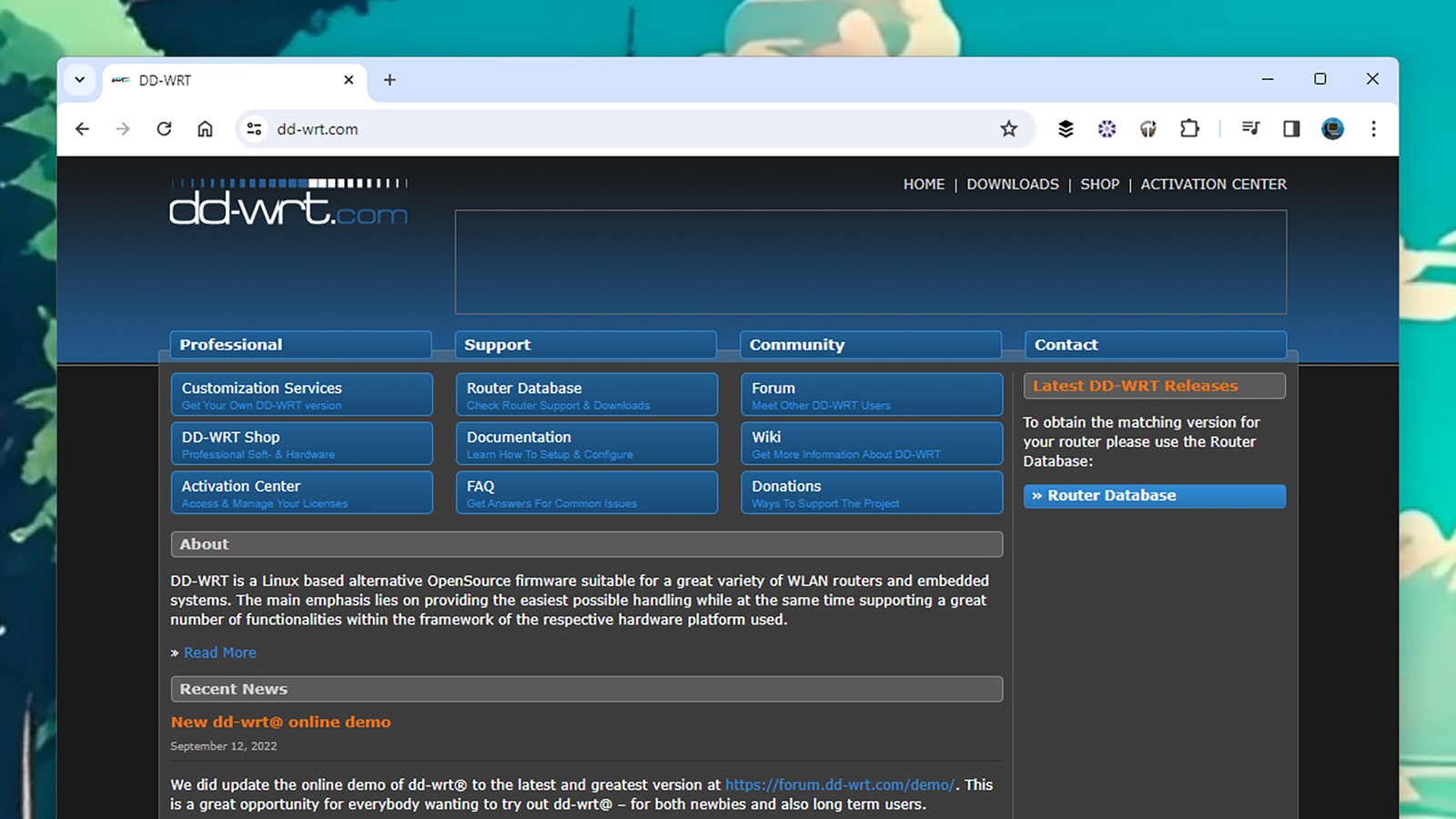Protect Your Home Wi-Fi Network by Setting Up a VPN on Your Router
Setting up a virtual private network on your phone or laptop means a much better level of privacy and security for you and your data. VPNs help to hide your browsing activity and protect your sensitive data from other people, including the company supplying your broadband service. Using a VPN as a privacy measure is particularly useful when you’re on public Wi-Fi networks.
In addition to getting VPNs installed on your various gadgets though, you can also install a VPN on your home internet router. Because the technology runs on your router, everything that connects to it—streaming sticks, game consoles, smartphones—gets the benefit of the added protections. When implemented properly, a router-based VPN is a more comprehensive defense against bad actors and snoops.
Exactly how you go about this is going to depend on your router model and the VPN service you’ve signed up to. While we can’t cover all of the possible permutations in this single guide, we can give you some broad pointers as to how you can get this to work, which you should be able to adapt to your own requirements.
Finding a Match
Not every router supports the use of VPNs, and not every VPN will run on a router—so to begin with, you’re going to need hardware and software that matches up. If you’re shopping around, these are features you can look out for, but if you’ve already got a setup in place then you might find you need to change some or all of your configuration.
Most standard routers supplied by internet providers won’t have VPN capabilities built in, as that feature typically requires equipment that’s a little more advanced. However, there’s nothing to stop you buying a VPN-ready router and then connecting that to your existing box via an Ethernet cable, without having to rebuild your home network from scratch.
Perhaps the easiest option here is ExpressVPN: Not only is it one of the best VPN providers around, it also sells routers with its software baked in. If you’re looking for a solution that just plugs in and works, then this is probably the one to go for, and the standard one for homes will set you back $190.
Otherwise, find a VPN matching the router you’ve currently got installed, or find a router compatible with the VPN service you’re already signed up to. Listings pages for both routers and VPNs should tell you everything you need to know about compatibility, and if they don’t, message the companies directly—you want to make sure your hardware and software are going to work together before you attempt to set anything up.
We’ve already mentioned ExpressVPN, but NordVPN is another service with very good support for router installations. It has extensive support documentation on its website: Here’s the main portal page you need, which also comes with a list of supported routers and router models specifically recommended by NordVPN.
As for routers, many of the models designed to augment or replace the device you’ve been given by your internet provider support VPNs, including routers from Asus, Netgear, Linksys, and TP-Link—but do check the small print before buying. These manufacturers will typically give you some help when it comes to adding a VPN, as with this Netgear guide.
Getting Set Up
This is where the process is very specific to your choice of router and choice of VPN, but you can usually find official, online guides from the companies involved. I’ve already linked to a couple of them above. Basically, what you’re doing is getting your router to connect to your VPN service of choice. This will route all of the internet traffic from your home through your chosen service, so that every internet-connected device on your Wi-Fi network goes through that VPN.
Proton VPN is another VPN provider with an extensive router installation guide. As you can see from those instructions, most of the time you’re opening up your router settings. This is usually done through a web browser. Instead of typing in a web address, you type in your router’s network address (something like 192.168.50.1). Then you enter your login and password to get to your router’s admin menu; you should’ve set up this account info when you first configured the router.
The VPN settings will typically be found in an “Advanced” section. You’ll need to enter the credentials you use for your VPN account, and configuration details that tell the router how to get connected to the VPN. Some VPN providers make a configuration file available that you can simply point the router towards to get it automatically set up, so check if there’s one available from your VPN service of choice.
In some cases—as explained in this ExpressVPN guide—you need to download a software update (sometimes called a firmware update) for your router. This updates the code on your router, making new options available or adding compatibility for a VPN. Make sure you’re following official instructions from your VPN provider or router manufacturer if you need to do this.
One term you’ll most probably come across is DD-WRT, which is a router firmware supporting VPN connections, and which you might be able to install on your own router. There’s also OpenVPN, an open source protocol for connecting to VPNs that’s widely supported. You don’t have to use DD-WRT and OpenVPN in your own setup, but a lot of the guides you’ll come across will mention them.
As you’ll see from the sources we’ve linked to, some VPN setups are simpler than others, so only attempt one you’re completely comfortable with—otherwise there’s a chance you might end up with a bricked router. Before attempting any sort or advanced configuration, learn the routine for resetting your router in case you need to declare defeat and start over from scratch.
The key is to do as much reading and research as you can about the router device and VPN software you’ve chosen, and if you have questions, direct them to the support team for the VPN.
If you buy something using links in our stories, we may earn a commission. This helps support our journalism. Learn more.