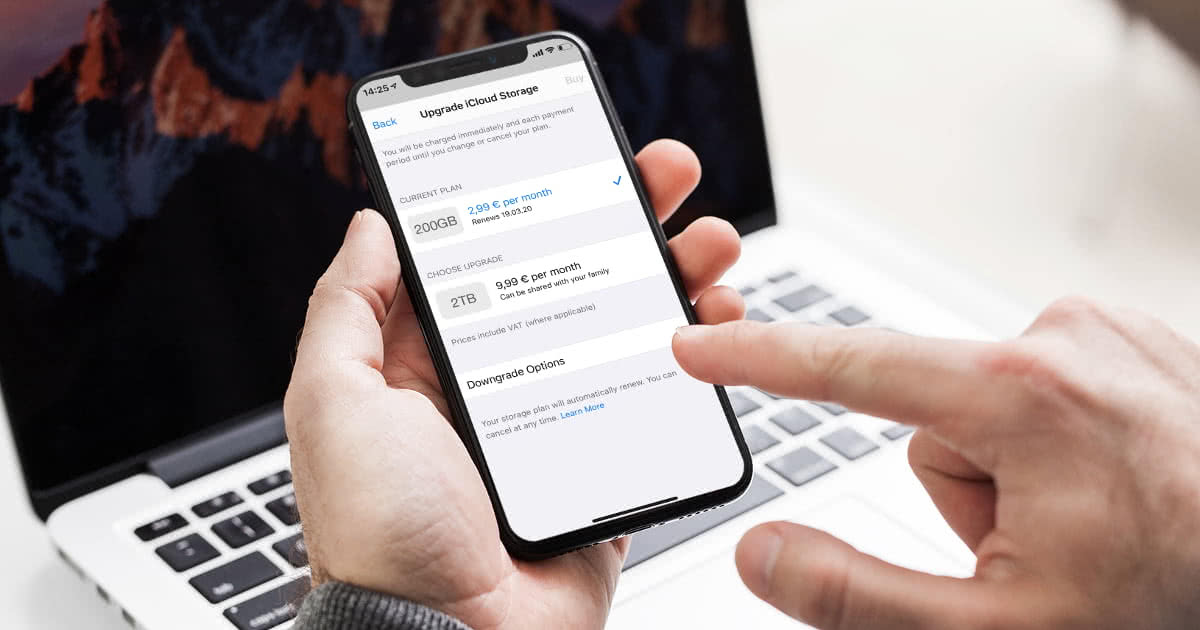
How to cancel iCloud+ subscription on an iPhone or PC
You can cancel your iCloud+ subscription by going to your account’s storage management options. Then, you’ll need to choose Apple’s free cloud service plan.
You can cancel iCloud+ by accessing your Apple ID information in the Settings app on your iPhone and iPad, or in System Settings on macOS. You can also end your subscription using the app available for Windows computers.
Cancelling iCloud+ means you’ve opted to use the free 5GB of storage on the service provided by Apple. So if you exceed the new storage limit, your old files may be permanently deleted.
Check out the step-by-step guide to ending your iCloud+ subscription on iPhone, Mac, and Windows.
How to cancel iCloud+ on iPhone
1. Open the “Settings” app on your iPhone
Open the “Settings” app on your iPhone to see more details about your phone’s configuration.
2. Tap your name and select “iCloud”
Tap your name at the top of Settings to access your Apple ID details. Then, tap iCloud to see information about your cloud storage subscription.
3. Tap “Manage account storage” to switch plans
Select the iCloud+ “Manage account storage” option to proceed. Then tap “Change plan” to see how to change your subscription to the service.
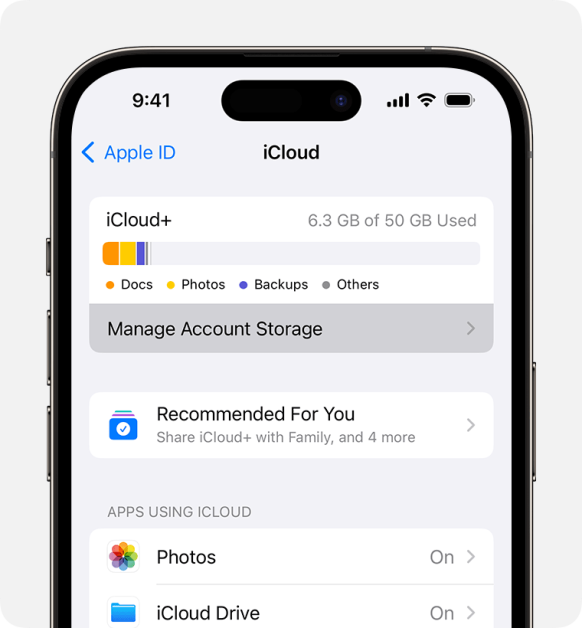
4. Tap “Downgrade Options” for your iCloud+ subscription
Scroll to the bottom of the options page, then tap “Downgrade Options” to cancel your iCloud+ plan. If necessary, enter your password to proceed.
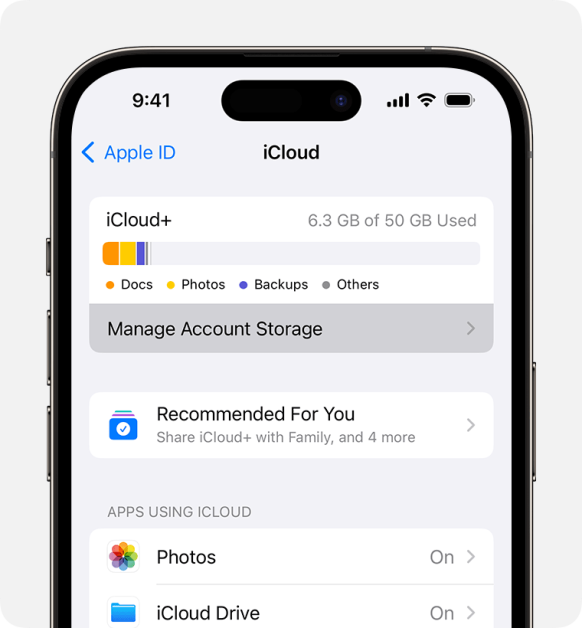
5. Choose “Free” to end your iCloud+ subscription
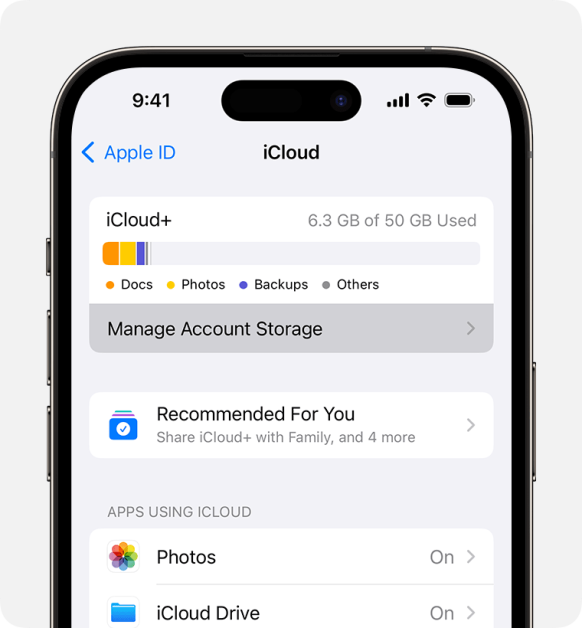
On the “Change Plan” screen, select the “Free” option to cancel your iCloud+ subscription. Then tap “Done” at the top of the screen to finalize the plan change.
How to cancel iCloud+ on macOS
1. Access macOS “System Settings”
Click the Apple icon in the top-left corner of your screen to access the Apple menu. Then, select “System Settings” – or “System Preferences,” depending on your version – to open more options for your macOS computer.
2. Click on your Apple ID
Click on “Apple ID”, the button with your photo in the menu on the left side, to see more details about your account.
3. Select “iCloud” to view cloud storage information
Click on the “iCloud” option to open the cloud storage features on your machine.
4. Click “Manage” iCloud+ account
Click “Manage” in the top right corner of the screen to access a window with information about your iCloud+ subscription usage.
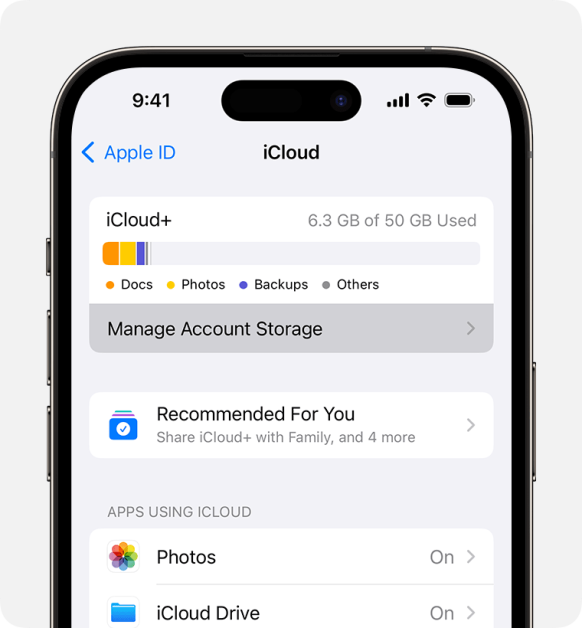
5. Click “Change storage plan” for iCloud+
Click the “Change storage plan” button in the top-right corner of the window to see more iCloud+ subscription options.
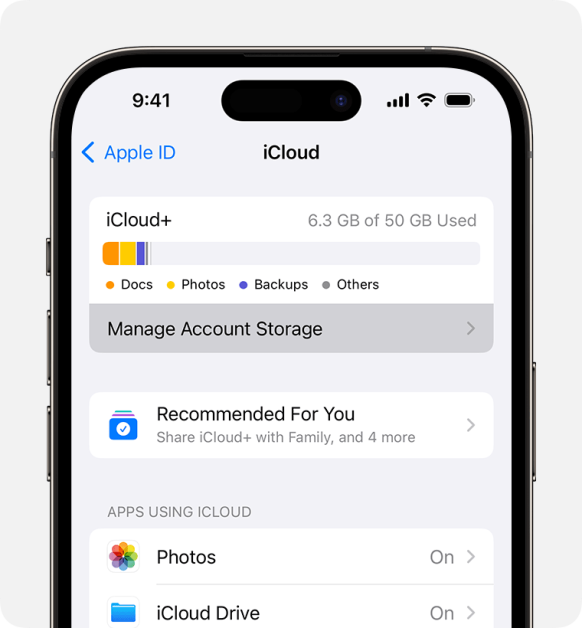
6. Select “Subscription Downgrade Options”
Click the “Downgrade Options” button in the bottom-left corner of the window to see options for cancelling iCloud+. If prompted, enter your password to proceed.
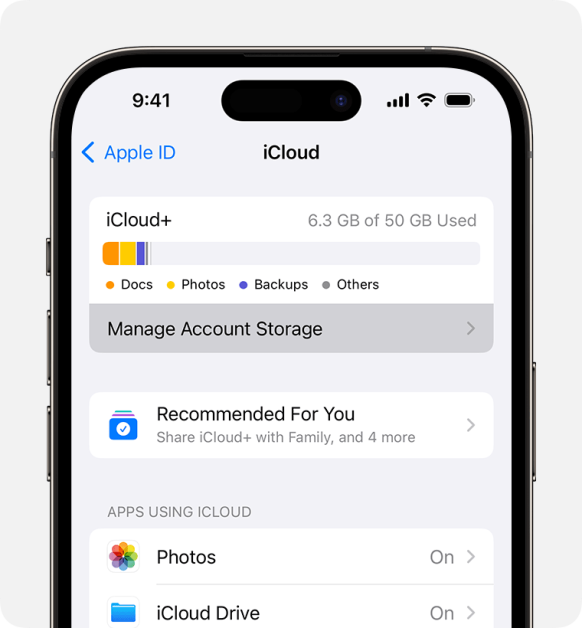
7. Choose “Free” to cancel iCloud+
Select the “Free” option to return to the free iCloud plan and cancel your subscription to the storage service. Then, click “Done” to confirm the change.
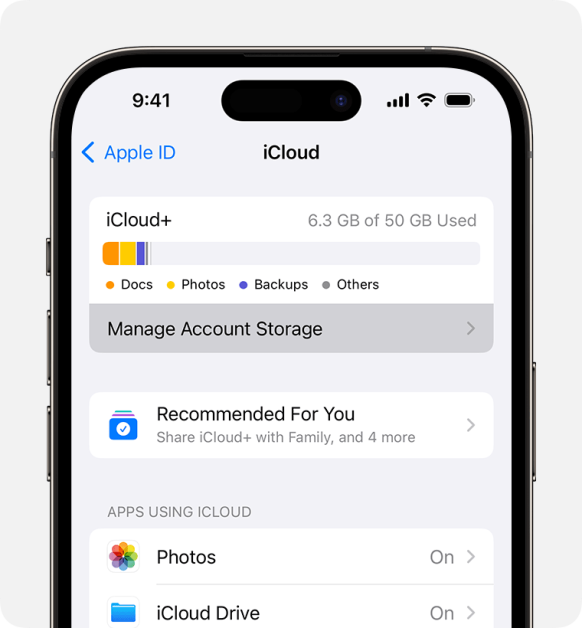
How to cancel iCloud+ on Windows
1. Click on “Manage” iCloud+ account
Open the iCloud app on your Windows computer and, in the “iCloud+” section, click the “Manage” option to open a window with details about your storage usage.
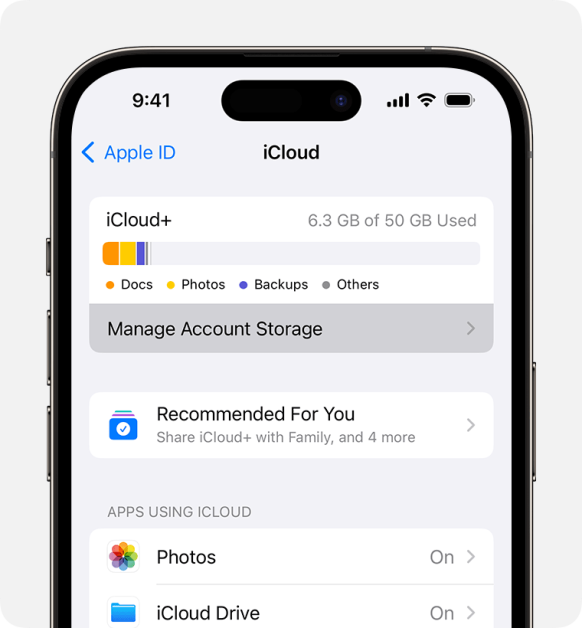
2. Select “Change storage plan”
Click “Change storage plan” in the top-right corner of the window to see options for cancelling iCloud storage.
3. Click on iCloud+ “Downgrade Options”
Click the “Downgrade Options” button in the bottom-left corner of the window to access the option to change your iCloud+ subscription. If necessary, enter your password to proceed.
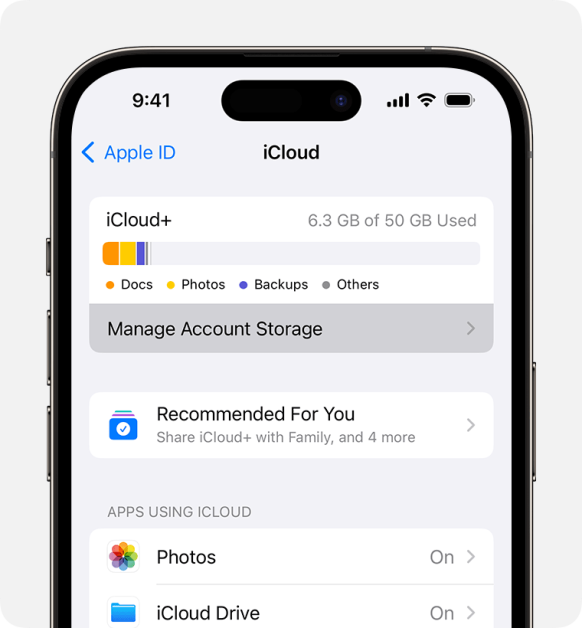
4. Select “Free” to cancel your iCloud+ plan
Choose the “Free” option to end your paid iCloud+ subscription. Then, click the “Done” button to confirm the change to your Apple plan.
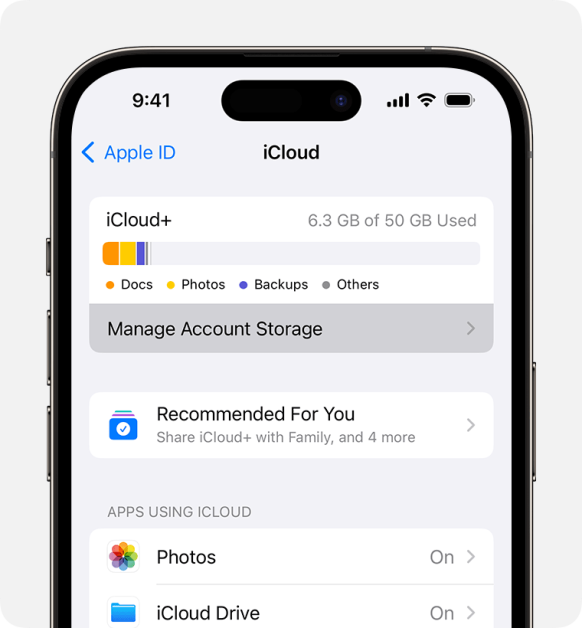
Can I cancel iCloud+ on Android?
It is not possible to cancel iCloud on an Android phone. The storage service is integrated into the Apple ecosystem and, for security reasons, subscription management is limited to Apple devices or the Windows app.
Can I cancel iCloud+ via the browser?
You can’t cancel iCloud+ directly through your browser, whether on Windows or mobile devices. Apple prioritizes user security and therefore requires that cancellation be done on Apple devices or through the Windows app.
Can I cancel iCloud without having access to the account?
No, unfortunately, it is not possible to cancel iCloud without having access to the account. Apple uses this security measure to protect users’ personal data.
If you have lost access, you will need to recover your iCloud account in order to cancel your plan. If this is not possible, we recommend contacting Apple Support for more information.
What happens when I cancel iCloud+?
Here are the main changes when you cancel iCloud+:
- Limited storage: You can only use 5 GB of cloud storage space for photos, videos, and other Apple account data;
- File sync: iCloud stops syncing and updating files in the cloud if the current storage space occupied exceeds the free plan;
- File deletion: If the current storage exceeds the free space, the user has 30 days to back up the files or they may lose photos and videos saved in the cloud;
- iCloud+ features: You won’t be able to use iCloud+ features like Hide My Email, Private Relay, and HomeKit Secure Video support.
If you’re an Apple One subscriber, you can cancel iCloud+ and use the features included in your other Apple subscription service package.
Do I lose my photos when I cancel iCloud+?
When you cancel iCloud+, you may lose all of your photos, videos, and other files that exceed your free 5GB of storage. Apple gives you 30 days after your plan ends to back up your data to the cloud.
If you do not back up your files and exceed the 30-day grace period, your content may be permanently deleted. Therefore, it is recommended that you download your files before cancelling your subscription to the service.
Can I re-subscribe to iCloud+ after cancelling?
Yes, you can change your iCloud plan and increase your cloud storage space again. To do this, you must access the account management option on your iPhone, macOS, or Windows app and choose a new subscription.
